How to download Ubuntu 18.04 / Bionic repository for offline
It’s time for a more technical post on Developer Daniel.
Nobody in their right mind downloads hundreds of gigabytes of data without a cause. So you’re probably reading this because you are in the following position:
- You work in an “air-gapped” network and would like to transfer the whole Ubuntu repository into your organization’s network.
- You’d like to have the ability to download and install packages without persistent internet connection in the future.
- You tend to Google random queries.
- You are a humanitarian and would like to expand the variety of Ubuntu archive mirrors in the world. Cheers!
I hope you have a fast internet connection, and at least 150GB space left on your hard disk. This may take over a day (depends on your Ubuntu repository archive).
Step 1 – Choose your favorite Ubuntu Archive Mirror Site
Go to Official Archive Mirrors for Ubuntu and choose a mirror to download from:
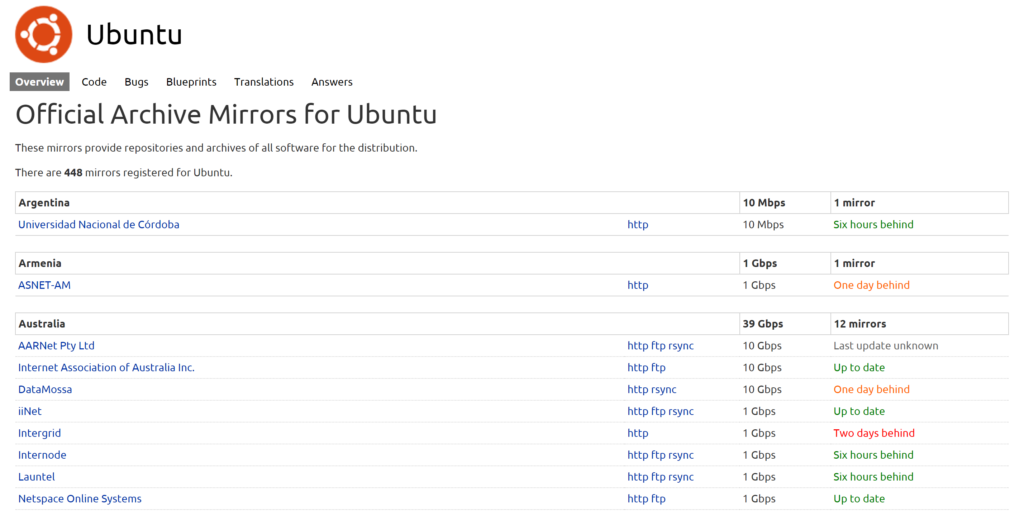
You can see how fast each mirror is and how stable they are.
Once you choose an official mirror, click it and copy its URL. You will need it for later on. The URL has been highlighted in red:

Step 2 – Generate or copy a sources.list file
So far, you have a mirror archive to download from. It’s time to choose which repositories you would like to download from it. That is the purpose of the sources.list file found in /etc/apt/sources.list.
For this step, either copy your local sources.list file contents, copy the following snippet or generate one on https://repogen.simplylinux.ch.
Here is an example sources.list file:
###### Ubuntu Main Repos
deb http://il.archive.ubuntu.com/ubuntu/ bionic main restricted universe multiverse
deb-src http://il.archive.ubuntu.com/ubuntu/ bionic main restricted universe multiverse
###### Ubuntu Update Repos
deb http://il.archive.ubuntu.com/ubuntu/ bionic-security main restricted universe multiverse
deb http://il.archive.ubuntu.com/ubuntu/ bionic-updates main restricted universe multiverse
deb http://il.archive.ubuntu.com/ubuntu/ bionic-proposed main restricted universe multiverse
deb http://il.archive.ubuntu.com/ubuntu/ bionic-backports main restricted universe multiverse
deb-src http://il.archive.ubuntu.com/ubuntu/ bionic-security main restricted universe multiverse
deb-src http://il.archive.ubuntu.com/ubuntu/ bionic-updates main restricted universe multiverse
deb-src http://il.archive.ubuntu.com/ubuntu/ bionic-proposed main restricted universe multiverse
deb-src http://il.archive.ubuntu.com/ubuntu/ bionic-backports main restricted universe multiverse If you decided to go with a different archive mirror, you will need to substitute the URL you copied with the one in the sources.list.
Important for those who want both 32bit and 64bit support: By default, apt-mirror will only download the packages for the host’s architecture. This would mean that if you run this on a 64bit machine, only the 64bit packages will be downloaded. In order to download both, for every ‘deb …’ change it to ‘deb-amd64’ or ‘deb-i386’ (you can have both).
For example, this:
deb http://il.archive.ubuntu.com/ubuntu/ bionic-security main restricted universe multiverse
deb-src http://il.archive.ubuntu.com/ubuntu/ bionic main restricted universe multiverse Should look like this:
deb-i386 http://il.archive.ubuntu.com/ubuntu/ bionic-security main restricted universe multiverse
deb-amd64 http://il.archive.ubuntu.com/ubuntu/ bionic-security main restricted universe multiverse
deb-src http://il.archive.ubuntu.com/ubuntu/ bionic main restricted universe multiverse Step 3 – Install & Configure apt-mirror
Run in the terminal to install apt-mirror:
sudo apt install apt-mirrorConfigure apt-mirror with your favorite editor in /etc/apt/mirror.list. You may also copy mine:
############# config ##################
#
set base_path /your/path/here
#
# set mirror_path $base_path/mirror
# set skel_path $base_path/skel
# set var_path $base_path/var
# set cleanscript $var_path/clean.sh
# set defaultarch <running host architecture>
# set postmirror_script $var_path/postmirror.sh
# set run_postmirror 0
set nthreads 20
set _tilde 0
#
############# end config ##############
# DUMP YOUR sources.list CONTENTS HERE WITHOUT THE '#'!
Make sure to update the ‘base_path’ configuration to the path where you’d like to find your downloaded repositories in. It must exist on your file system! For example, I created a ‘BionicRepo’ directory in my Downloads directory, so I configured the <base_path> to: /home/daniel/Downloads/BionicRepo.
Don’t forget to dump Step 2’s sources.list contents at the end of the mirror.list file.
* There are more configuration options which I will not walk through in this guide. For example, you can change the number of threads (‘set nthreads 20’) that download the repositories at once. In this case, there are 20 threads that perform the work. I don’t advise to change these configurations if you’re not sure with what you are doing.
Once you have that settled, it’s time for you to prove yourself how patient you can be!
Step 4 – Run the apt-mirror command
Run as the apt-mirror user:
sudo su apt-mirror
apt-mirrorNow wait until it finishes. This may take over a day (depending on the archive mirror you chose and the number of repositories you are downloading).
SANITY CHECK: If you got everything correctly up until now, you should see something like this:
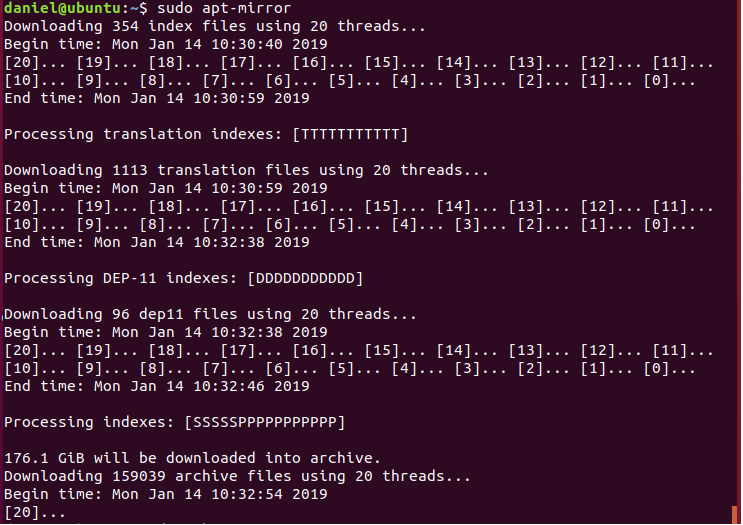
And when you check the size of your <base_path>, it is increasing in size.
Step 5 – Download Complete
Congratulations! Your patience earned you a great reward: a local copy of the Ubuntu repositories!
What’s next? Before continuing onto setting up the server, check you have everything in place. Make sure the <base_path> indeed contains the amount of GB it said that will be downloaded. In my case, it was over 176GB,
Step 6 (Optional) – Set up an Apache server for easy access
If you need access from a different machine, this step will be useful.
Run the following snippet in your terminal:
sudo apt install apache2Then configure it by running this:
sudo echo '<VirtualHost *:80>
ServerAdmin [email protected]
DocumentRoot /var/www
<Directory /var/www/>
Options Indexes FollowSymLinks
AllowOverride All
Require all granted
</Directory>
ErrorLog ${APACHE_LOG_DIR}/error.log
# Possible values include: debug, info, notice, warn, error, crit,
# alert, emerg.
LogLevel warn
CustomLog ${APACHE_LOG_DIR}/access.log combined
</VirtualHost>' | sudo tee /etc/apache2/sites-enabled/000-default.confIn order for it to work, you must link between your downloaded mirror to your web server. Moreover, since you downloaded with ‘sudo’, you need to change the owner so it can be accessed by the web server.
Simply change the </path/to/ubuntu> with the correct path. For me it was: /home/daniel/BionicRepo/mirror/il.archive.ubuntu.com/ubuntu
sudo chown -R www-data:www-data </path/to/ubuntu>
sudo ln -s </path/to/ubuntu> /var/www/ubuntu
sudo chown www-data:www-data /var/www/ubuntuRun the following snippet (no need to change anything):
sudo rm -rf /var/www/html
sudo service apache2 restartYou should now be able to access your repo from http://localhost/ubuntu (or http://<your_ip>/ubuntu)
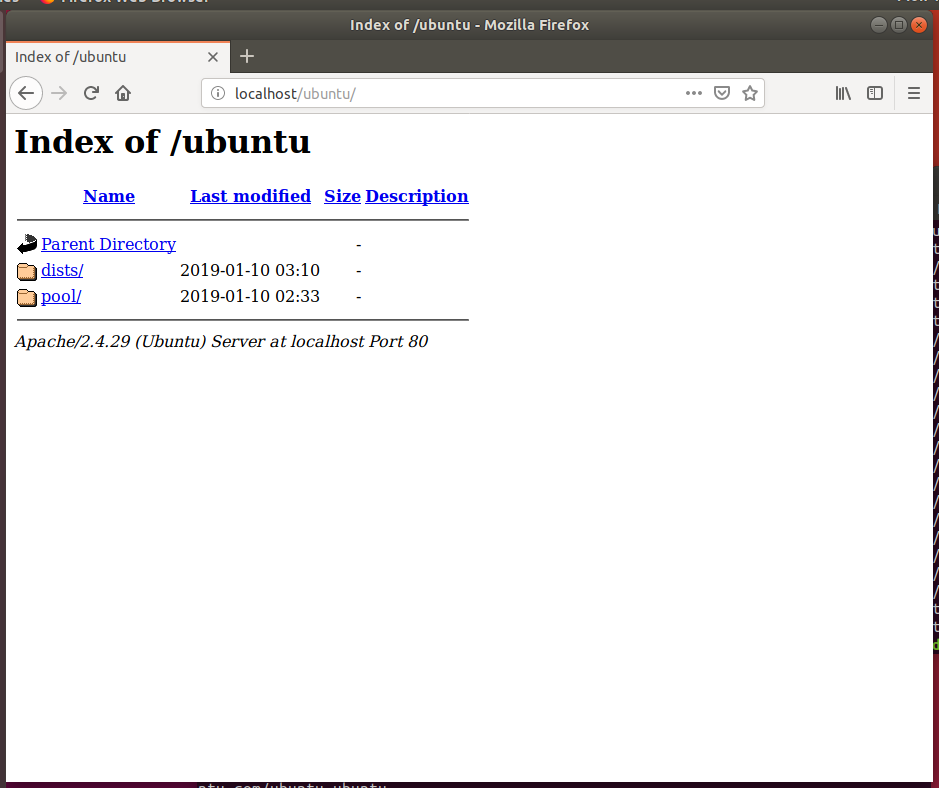
FAQ
Question #1: I got the following error when running apt-mirror, what do I do?:
flock() on closed filehandle LOCK_FILE at /usr/bin/apt-mirror line 214.
apt-mirror is already running, exiting at /usr/bin/apt-mirror line 217.Answer #1: Most likely your <base_path> is NOT owned by the apt-mirror user. Try this:
sudo chown apt-mirror:apt-mirror <base_path>Question #2: How do I check how much space I need?
Answer #2: Have at least 2GB on your machine, follow steps 1 to 4 and once you run the apt-mirror command, it will say the number of GB beyond the initial metadata that will be downloaded. The initial metadata is normally between 1 to 2 gigabytes.
Question #3: How do I use the repo locally?
Answer #3: Check this: AptGet/Offline/Repository
References
- Set Up A Local Ubuntu Mirror with Apt-Mirror
- apt-mirror is already running , exiting at /usr/bin/apt-mirror line 187.
- AptGet/Offline/Repository
Also published on Medium.
24 Responses
Thanks, it’s quite informative
I spent a great deal of time to find something similar
to this
I’m glad to hear my post was helpful to you. 🙂
Hi Daniel, after I configured the server and the client I tried to run ‘sudo apt update’ and it didnt work, I got some error 404 for some pages, and a ‘unknown security bla bla… repo’
Are you familiar with this?
This is actually useful, thanks.
This is really helpful, thanks.
Thanks to the great manual
hello bro, thanks for your grateful post, it is absolutely what i wanted ! warm regards.
Thanks for the great article
It’s nearly impossible to find knowledgeable people on this topic,
but you sound like you know what you’re talking
about! Thanks
Hi! This is my first comment here so I just wanted to give a quick shhout out and say I really enjoy reading your posts.
Can you recommend any other blogs/websites/forums that go over the same subjects?
Thanks for your time!
Aw, this was an extremely nice post. Taking the time and actual
effort to make a superb article… but what can I say… I
procrastinate a lot and never seem to get nearly anything done.
Great Post Daniel.
I am getting error below when i run su – apt-mirror -c apt-mirror command
apt-mirror: invalid line in config file (1: rmal############# …) at /usr/bin/apt-mirror line 329, line 1.
Any idea where should i look next? My permission looks & path looks right to me.
I got it fixed problem was on mirror.list file
Hi,
and from the side of the client, what should i need to configure ?
I like this weblog its a master peace ! Glad I discovered this on google .
Pretty! This was an extremely wonderful article.
Thank you for supplying this info.
It’s a pity you don’t have a donate button! I’d without a doubt donate
to this superb blog! I guess for now i’ll settle for bookmarking and adding
your RSS feed to my Google account. I look forward to fresh updates and will share this blog with my Facebook group.
Talk soon!
It’s actually a nice and helpful piece of info.
I’m happy that you shared this helpful info with us.
Please keep us informed like this. Thank you for sharing.
Just want to say your article is as astonishing.
The clearness in your post is simply excellent and i can assume you are an expert on this subject.
Fine with your permission allow me to grab
your RSS feed to keep updated with forthcoming post. Thanks a million and
please carry on the rewarding work.
Very nice post. I certainly appreciate this website.
Keep it up!
I could not refrain from commenting. Very well written!
Howdy! Do you use Twitter? I’d like to follow you if that would be ok.
I’m definitely enjoying your blog and look forward to new updates.
May I simply just say what a relief to discover an individual who truly understands what they are talking about on the internet. You definitely know how to bring a problem to light and make it important. More people must look at this and understand this side of your story. I was surprised you’re not more popular since you definitely possess the gift.